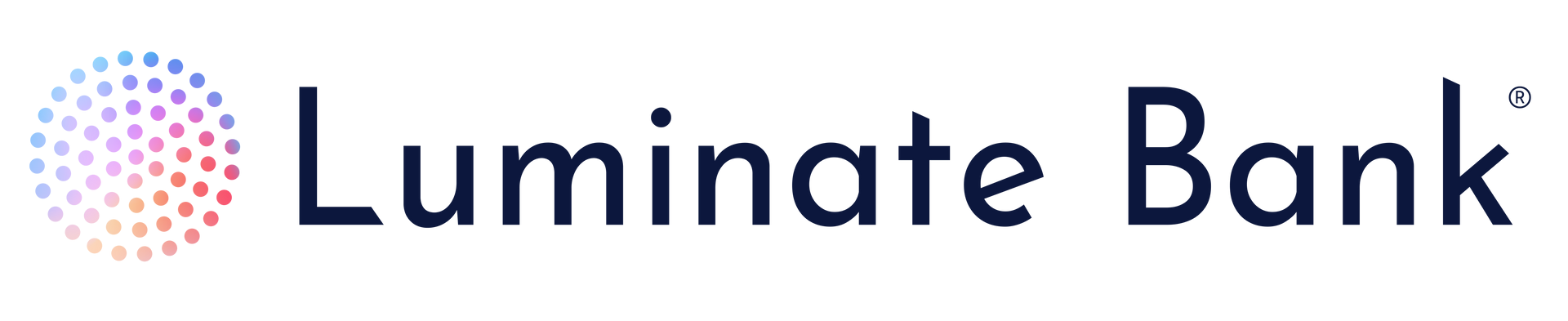Treasury Management with Luminate Bank
Powerful. Flexible. Built for Your Business.
Control, protect, and optimize your business finances.
Managing cash flow, mitigating risk, and streamlining your operations shouldn’t feel complicated. With Luminate Bank’s treasury management solutions, you get a full suite of flexible, secure tools so you can focus on what you do best: growing your business.
We also proudly offer access to the IntraFi® network of partner banks, giving you peace of mind when managing large deposits while staying fully insured.
How we support your treasury management needs.
Operational Details
Cut-off Time Information
- ACH: 5:00 PM CST
- ACH Exception: 10:00 AM CST
- Check Exceptions: 10:00 AM CST
- Same Day ACH: 3:00 PM CST
- Transfer: 6:00 PM CST
- Wire: 4:00 PM CST
Fraud Prevention & Risk Management
Protect your business from fraud and reduce risk exposure with advanced security features. Our prevention tools include:
- Encryption and data protection
- Customizable transaction alerts
- State-of-the-art tokenization technology
- Dual approval for wire and ACH transactions
- Positive Pay & Payee Positive Pay services
Payables Management
Simplify payments and eliminate time-consuming manual processes. Automate payments to vendors, suppliers, and employees with secure, efficient solutions:
- Automated Clearing House (ACH) payments
- Wire transfers
- Online bill payment services
- Employee payroll and tax payments
Receivables Management
Improve your cash flow by collecting payments faster and more securely. Our receivables solutions give you real-time visibility and help reduce trips to the bank:
- Maintain real-time insight into receivables
- Convert checks to cash faster
- Automate deposits for greater efficiency
Deposits & Liquidity Management
Keep your capital working for you while maintaining the liquidity your business needs.
Sweep accounts, investment options, and short-term funding solutions help you optimize cash flow and maximize returns on idle funds, all while keeping capital readily available when you need it.
Treasury Management Features & Benefits
Optimize cash flow with sweep accounts and liquidity tools
Automate payables and receivables for greater efficiency
Protect your business with advanced fraud prevention
Gain real-time visibility into account balances and cash flow trends
Access the IntraFi® network of banks for FDIC insurance beyond standard limits
Manage everything through a secure, mobile-friendly platform
A Treasury Management Suite Designed for Your Business
A powerful, all-in-one platform designed to give you full control over your financial operations.
Customizable Dashboard
Tailor the platform to fit your workflow with quick access to key reports, approvals, and transactions.
Advanced Reporting & Forecasting
Gain deeper insights into account balances, transactions, and cash flow trends.
Seamless Payment Processing
Easily originate, review, approve, and process payments, including: Payroll & tax payments, International ACH & wires, Recurring & one-time transfers, and more.
Mobile Access
Stay connected with your treasury accounts anytime, anywhere. View balances, monitor fraud, and approve payments on the go.
Ready to make the most of your treasury management options?
Our team is ready to guide you through our solutions, explain how Intrafi banks can protect your funds, and help you find the right fit for your business.
This relationship with Luminate Bank is now our third-rail!
This gives us tremendous flexibility as well as a kind of resilience that many of our contemporaries just don't have. As we saw the demise of Mainvest (a regulation crowdfunding portal) recently, there is an existential threat to having a single source provider in your supply chain! This relationship with Luminate is now our third-rail.
David, CEO, Silicone Prairie Holdings, Inc.
I can say without any reservations that Luminate Bank is the at the very cutting edge of technology and banking solutions.
As someone with a deep understanding of banking solutions and the title insurance industry, I can say without any reservations that Luminate Bank is the at the very cutting edge of technology and banking solutions.
I was immediately impressed with their grasp of the industry and its needs, as well as the solution-based mindset. Instead of forcing customers to find work arounds for their needs within Luminate Bank’s existing platform, they create custom solutions for your needs with flexibility and understanding that is unmatched in our industry. But more impressive than the technology and understanding of this industry’s needs in a banking environment are the people at Luminate Bank.
So often, banks are focused on the acquisition of deposits and either ignore or mislead the customer about the capabilities of their platform. Luminate Bank ensures that by the time you are ready to open accounts with them, not only are you 100% positive that making this monumental switch for your company will be in your best interest, but you’re actually excited for how much time you’ll save working on their platform.
Features as simple as internal transfers from one account to many accounts and features as complicated as a 1031 exchange subaccount platform are all designed specifically for you, the business owner, to navigate and transact business as simply and efficiently as possible.
Luminate Bank has managed to find the sweet spot between providing big-bank solutions and technology with the true relationship community bank feel that is so desperately lacking in the banking environment. You have access to any level within the organization to discuss issues, but more importantly, Luminate Bank is proactive in contacting you to make sure your experience with their solutions is perfect. Working with Luminate Bank to transfer over all our accounts has reminded me how much better a professional relationship works when there is communication, respect, and transparency – I don’t feel like I’m “just another account” to Luminate Bank, and you won’t either.
Liz | COO | Title Company